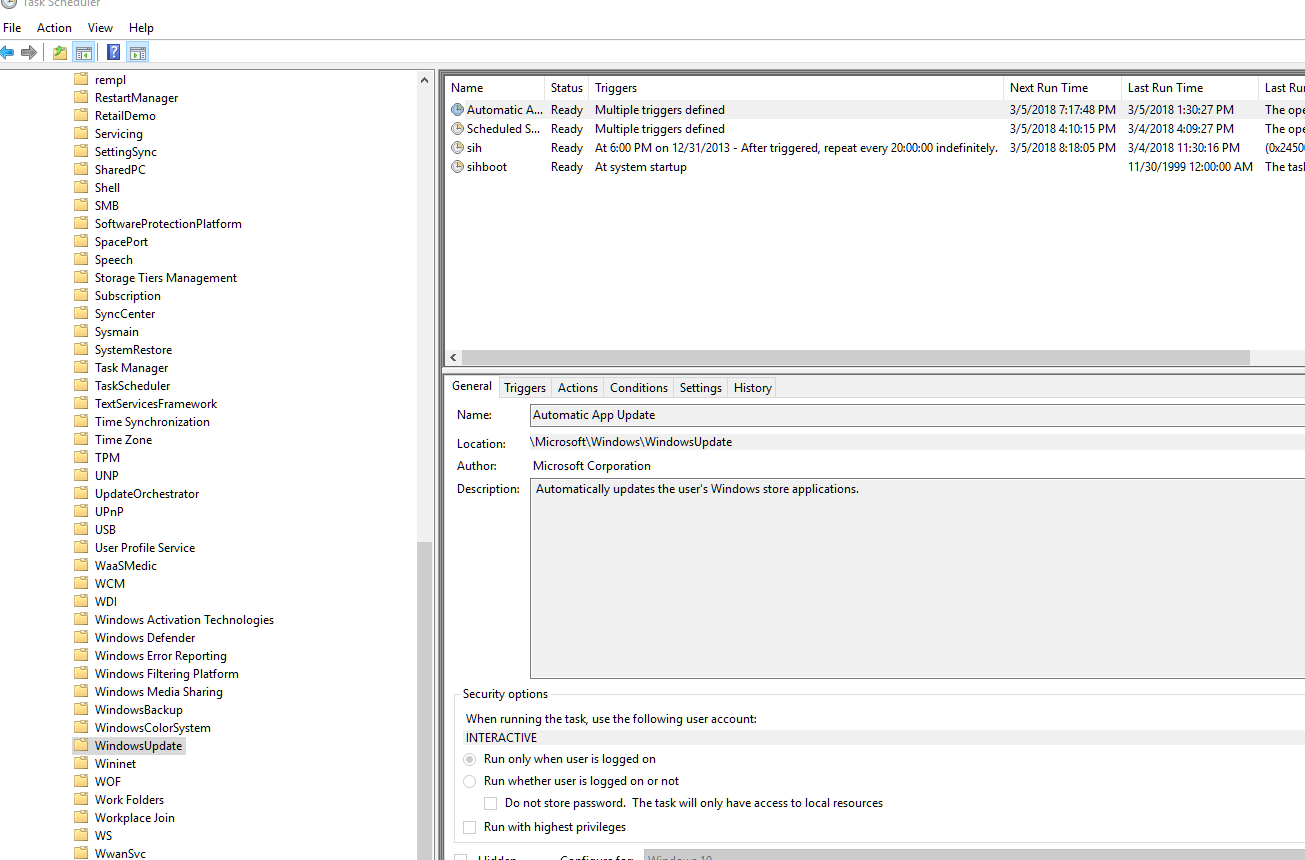March
5
Permanently Disable Windows 10 Update
Option 1 Do it manually.
Step 1 Disable 4 Windows services as shown in the pictures. (create a fake user account abc, and delete it after.)
- Delivery Optimization
- Background Intelligent Transfer Service
- Windows update
- Update Orchestrator Service


This step is very important, make sure to type in an incorrect password. The idea is that the service can not start if the credential is wrong.
Windows 10 updates will be disabled if those services can not start.

Step 2 Open Task Schedule, and
- delete scheduled Windows update items and Windows update folder.
- delete UpdateOrchestrator items and UpdateOrchestrator folder
Step 3 run cmd as Administrator sc triggerinfo wuauserv delete
Option 2 Using a software.
Run the Windows update blocker program Win10UpdateStopper.
You can also download it from the original website