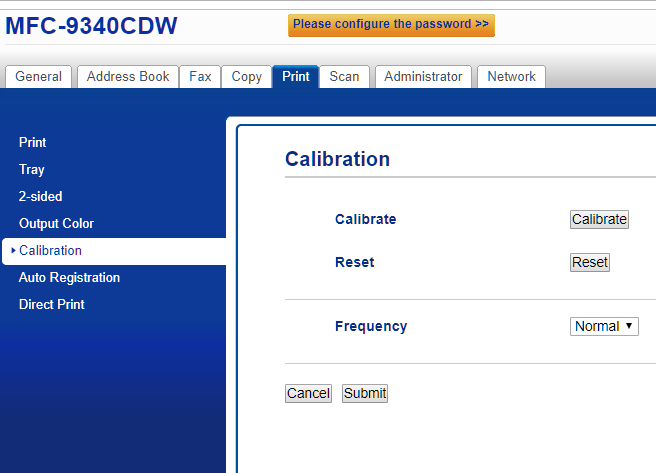Use Command line to delete VMs if they are stuck in Vmware
How To Find out Computer Startup And Shutdown History In Windows
Method 1
Check event log, and look for 6005 and 6006
Method 2
Go to Nrisoft and download TurnedOnTimesView v1.35
Cisco Switch 3750 Change the Default Input Priority Queus
Common DSCP Values
Common DSCP Values
| Purpose | Common Use | DSCP Value |
| VoIP | VoIP traffic, including signaling and control traffic | 46 |
| Interactive video | Two-way video conferencing | 34 |
| Mission-critical data | Database queries, LOB communications, video streaming | 25 |
| Best effort | All other traffic, including e-mail and Web browsing | 0 |
| Bulk data | Backups, nonbusiness applications, file transfers | 10 |
Hyper V Gen 2 VM (UEFI Based) Can’t Boot from WDS server
The following DHCP settings need to be added:
DHCP Option 67:
boot\x64\wdsmgfw.efi
Using this option allows UEFI boot to work.
DHCP Settings for WDS
Policy: PXEClient (BIOS x86 & x64)
- 060: Remove any entry, leave blank
- 066: IP Address of the WDS server
- 067: boot\x86\wdsnbp.com
Policy: PXEClient UEFI (x86) & PXEClient UEFI (x64)
- 060: PXEClient
- 066: IP Address of the WDS server
- 067: boot\x86\wdsmgfw.efi
Ping can’t resolve a Name, but Nslookup can
User Can’t Access Windows 2016 or 2012 Workgroup Shared Folders and Printer
Problem:
After creating share on Windows 2016 server (workgroup enviroment), the users can not access the shares. The permissions are correct.
It say “\\machinename is not accessible. You might not have permission to use this network resource. Contact the administrator of this server to find out if you have access permissions.”
Solutions:
Go to “Change advanced sharing settings”
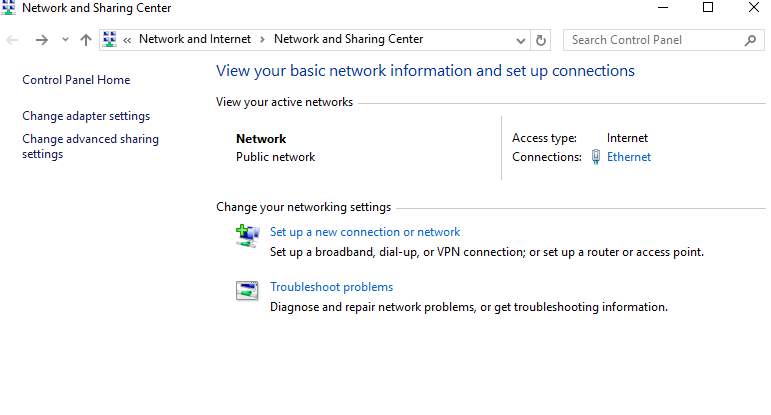
Check “turn off password protected sharing”
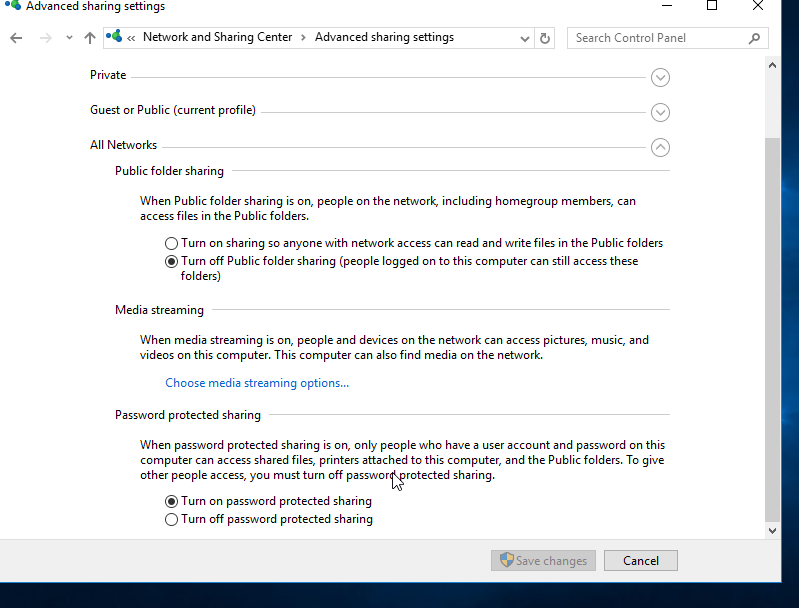
Brother Printer- Print Quality Is Not Good When Using None Genuine Brand
How to Block Device from Getting IP Address in Windows 2012 DHCP Server
Creating a scope-based deny-filter list using DHCP Policies
1 create a mac.txt file that contains all the MAC address, and place it at c:\ (make sure there is no space and : the file, otherwise , it will not work)
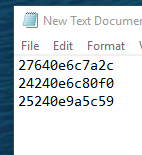
2 Place the script in c:\
3 Open PowerShell as Admin at c:\ and run
.\Scopefilter.ps1 -ScopeId 192.168.100.0 -InputFileName .\mac.txt -IsAllow $false