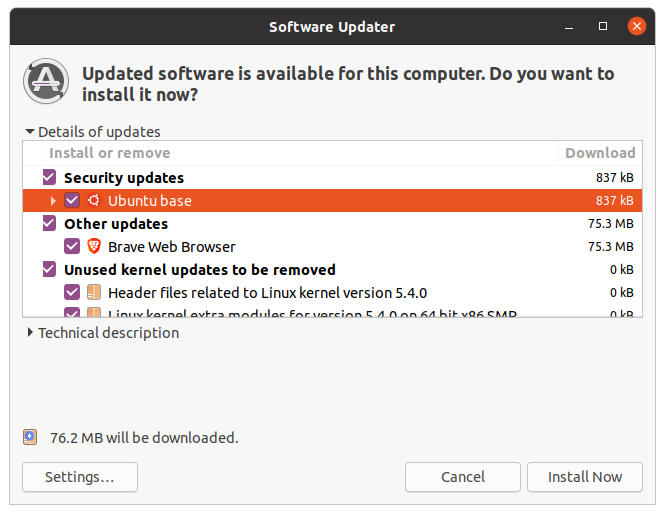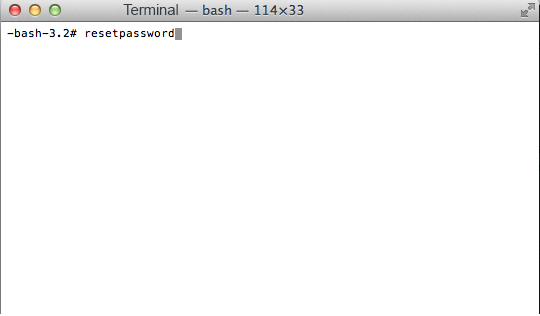How to Change SSH Port in Ubuntu 20.04
How to create an admin user on Ubuntu Server
How to Download single file from GitHub in Terminal?
- Click the file name in a GitHub
- Click Raw to display the file contents.
- You will see the file’s url link

In the command line, run
curl -OL https://raw.githubusercontent.com////path/to/file (this is the file’s url link)
O means that curl downloads the content
L means that curl follows the redirection
How to Quit VI editor without saving anything?
To quit the vi editor without saving any changes you’ve made:
- press Esc.
- Press : (colon).
- Enter the following:
q!
This will quit the editor, and all changes you have made to the document will be lost.
Microsoft Outlook hangs forever synchronizing subscribed IMAP folders
The Problem:
Outlook hangs on “Synchronizing Subscribed Folders”
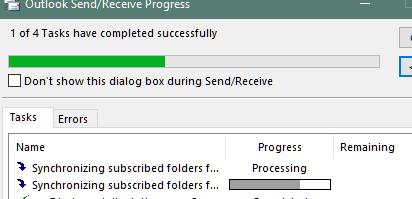
The Fix:
Go to to Send/Receive, then Send/receive groups, and Define Send/Receive Groups.
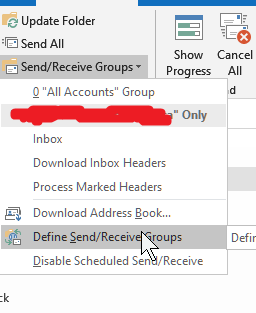
On the right side of the send/receive groups window click on the Edit button.
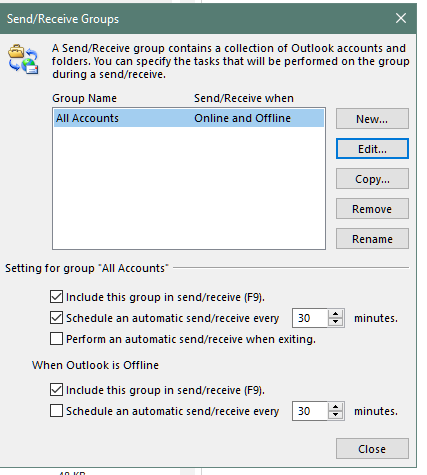
Uncheck the “Get folder unread count for subscribed folders”.
Under Received mail items check the option “Use the custom behavior defined below”.
In the next window below select INBOX and leave the other folders unchecked.
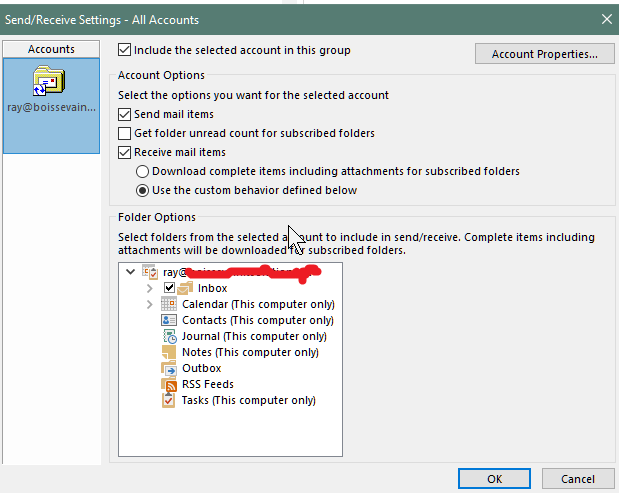
Click OK and then exit out of your options.
Reinstall Windows 10 Store app using PowerShell
PXE booting with WDS using IP Helpers in different Subnet
Problems:
PXE boot across different VLANS not working.
Quoted from Kervin PXE Boot Basics.
Booting from the network using the PXE protocol involves a simple series of DHCP packets. There are three parties involved: the DHCP server, the PXE server, and the client.
- The client broadcasts a DHCP packet asking for the address of DHCP servers (servers that can hand out IP addresses). In the same packet, the client also specifies that it is looking for PXE (network boot) servers. This is known as a ‘discover’ – the client wants to discover where the servers are.
- The DHCP server responds with a broadcast packet (which simply tells the client that it is an address server). This is known as an ‘offer’ – the server is offering its services.
- The PXE server responds (which tells the client that it is a boot server). This is also known as an ‘offer.’
- The client sends the DHCP server a message asking for an IP address.
- The DHCP server sends the client an IP address that is now assigned to it.
- The clients sends the PXE server a request asking for the path to the Network Boot Program (NBP).
- The PXE server responds with the NBP path.
- The client downloads the NBP and runs it.
Solutions:
configure the routers/switches to forward the client request to the PXE server and DHCP server
For example: add those lines in the switch.
ip helper-address 192.168.33.20 (this is the WDS server address)
ip helper-address 192.168.33.10 (this is the DHCP server address)
Read more here
Restore Cisco Config file to a different Switch (Same model) Error Message “invalid input detected”
Problem:
restoring the switch config back to the same switch (or a different switch but same model) getting the following error:
BE53F687 895F9838 903D0EB1 CCAAE21A 9E469F58 822D81C7 71F60E02 8AA59F35
^
% Invalid input detected at ‘^’ marker.
25470847 E9CB8EA1 F41B5A59 3F68A7F2 23F23464 B889278F 1B981AA9 1C7EFD62
^
% Invalid input detected at ‘^’ marker.
F40E531C B06188A8 C32365FE C06786E8 0792BE2B 69DA5FFA 1D43E317 DD97DC84 F3
^
% Invalid input detected at ‘^’ marker.
quit
^
% Invalid input detected at ‘^’ marker.
8235 bytes copied in 85.270 secs (97 bytes/sec)
Solutions:
need to generate a new crypto key after restoring the switch
conf t
crypto key generate rsa modulus 2048