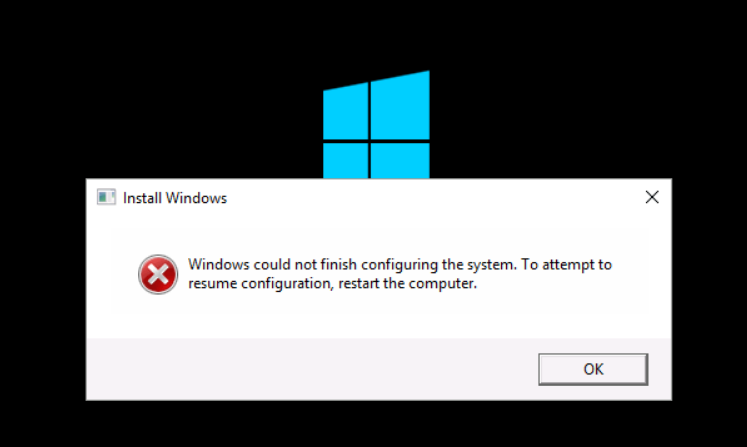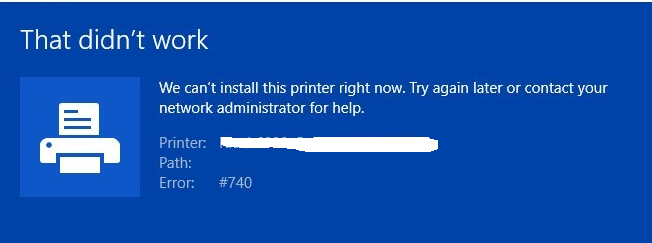How to set an Office365 user Password to never expire with PowerShell
1 Connect to Microsoft online
Connect-MsolService (enter your username and password if prompted)
2 Check Individual User Password Expiration status Get-MSOLUser -UserPrincipalName exampleuser@example.com | Select PasswordNeverExpires

3 Set Individual User Password to Never Expire
Set-MsolUser -UserPrincipalName exampleuser@example.com -PasswordNeverExpires $true

How to list all mailboxes that an Exchange online user has access?
Connect to Exchange Online PowerShell
Run powershell with elevated privileges
1. Connect-ExchangeOnline

2. List all mailboxes to which a user has Send As permissions:
PS C:\> Get-Mailbox | Get-RecipientPermission -Trustee Katy

3. List all mailboxes to which a particular user has Full Access permissions:
PS C:\> Get-Mailbox | Get-MailboxPermission -User Katy

4. List all mailboxes to which a particular security principal has Send on behalf of permissions:
PS C:\> Get-Mailbox | ? {$_.GrantSendOnBehalfTo -match “katy”}
How to Find Windows Last Boot Time
WDS server, Sysprep Error: Windows Could Not Finish Configuring the System
We Can’t Install This Printer Right Now #740
How to configure SonicWall to use WAN X1 interface with a VLAN ID or Tag?
1 Assign a Virtual Interface on WAN X1 port and put the VLAN Tag number. In this example, we use 35 and IP assignment uses DHCP.
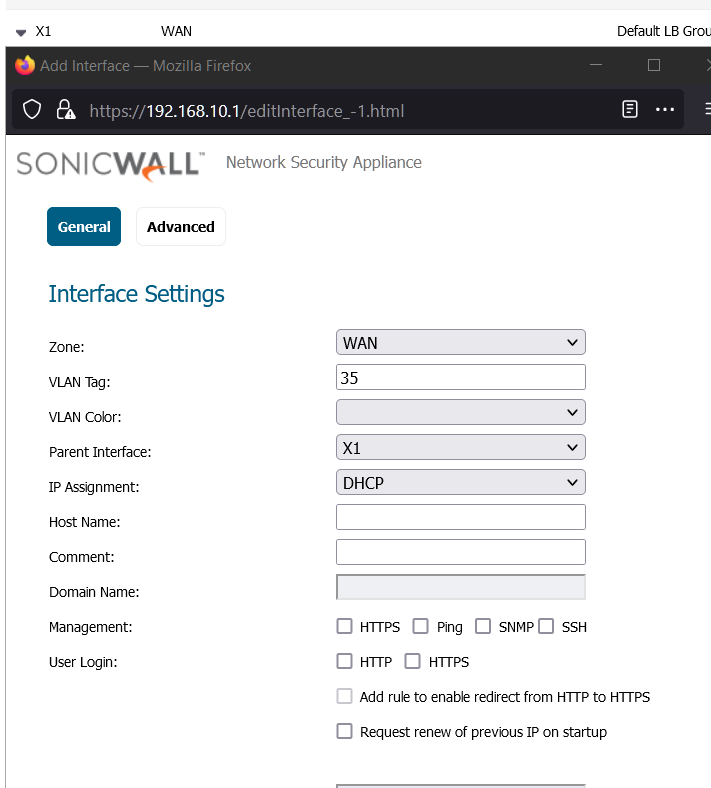

2 Go to “Failover & Load Balancing ” and Click configure
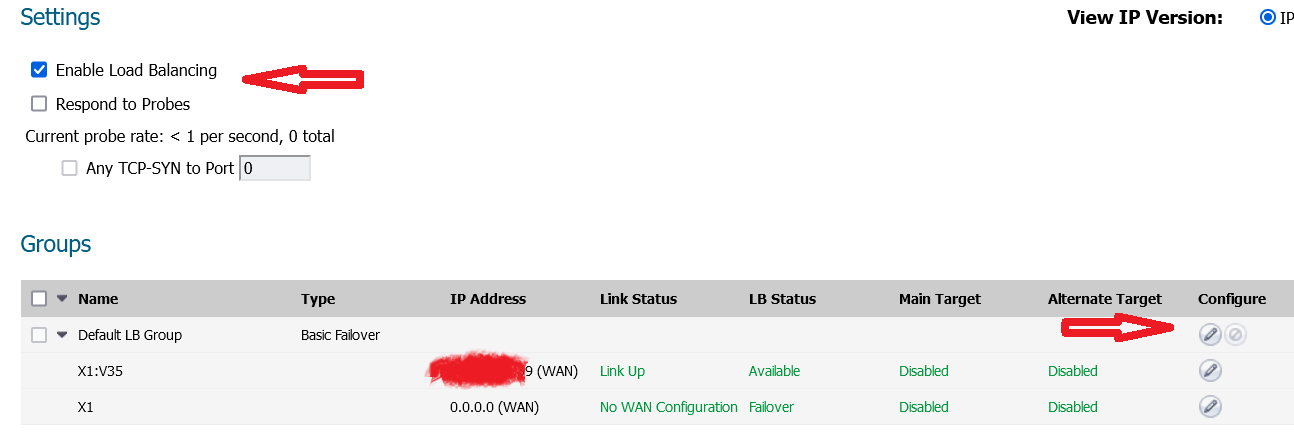
3 Click the arrow button and move X1:V35 to the top and click OK.
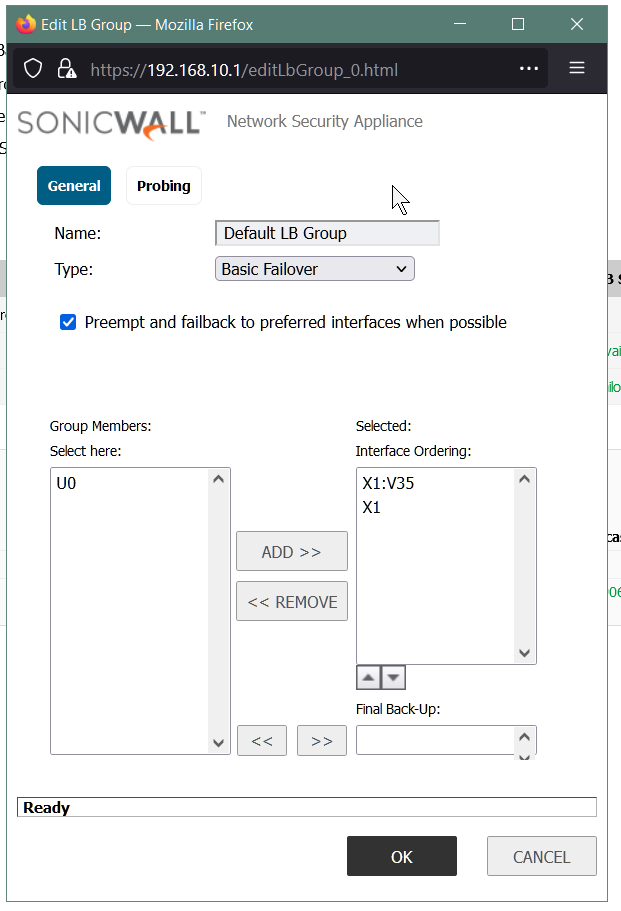
Now, SonicWall is going to use X1:V35 as the main port to connect WAN.
In my test, I have found out that if I leave the “enable load balancing”(Failover & Load Balancing) unchecked, it works too.
How to fix WordPress Admin Dashboard Not Display Correctly
The problem:
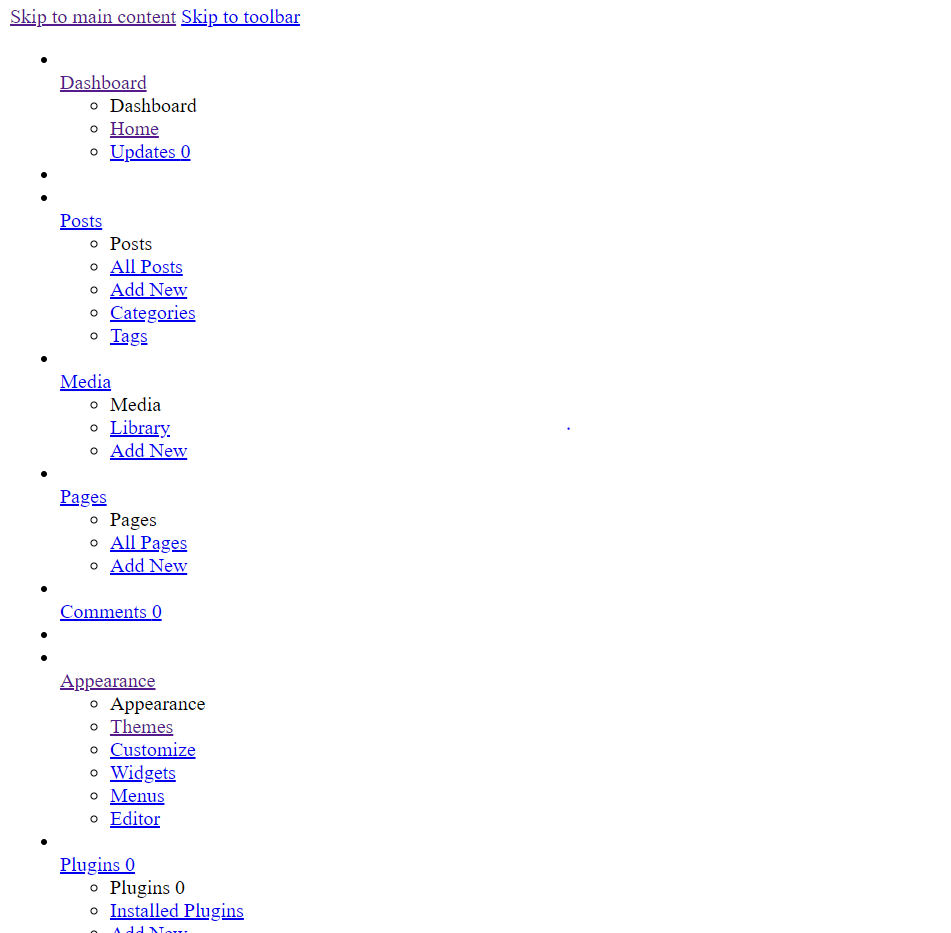
This problem might be caused by some faulty or outdated plugin .js that overrides something else when it is concatenated.
Open and edit the wp-config.php file (located on the root folder of the installation ). Make a backup of wp-config.php first.
add this define('CONCATENATE_SCRIPTS', false);
right before the line of: /* That's all, stop editing! Happy blogging. */
This will tell WordPress to load each script on it’s own instead of combining them.
How to move Hyper-V guests from a crashed server to a new Hyper-V server?
If the original Hyper-V host computer was crashed, the best way should be restore the latest backup of Hyper-V.
However, if you don’t have a backup for the Hyper-V, here are the steps:
Scenario 1. No snapshots with the VM on the crashed Hyper-V computer
1 Create a new VM on the rebuilt Hyper-V server
2 Mount the existing VHDX to the VM.
Scenario 2. There are snapshots with VM on the crashed Hyper-V computer
1 Merge the snapshots into the original VHDX first.
2 Repeat the steps in Scenario 1.
How to Use Hyper-V Manager to Merge Hyper-V Snapshots Manually
1 Open Hyper-V Manager
2 Click Edit Disk to open the Edit Virtual Hard Disk Wizard. Then click Next.
3 Click Browse to select the latest .avhd(x) file.
4 Click Next.
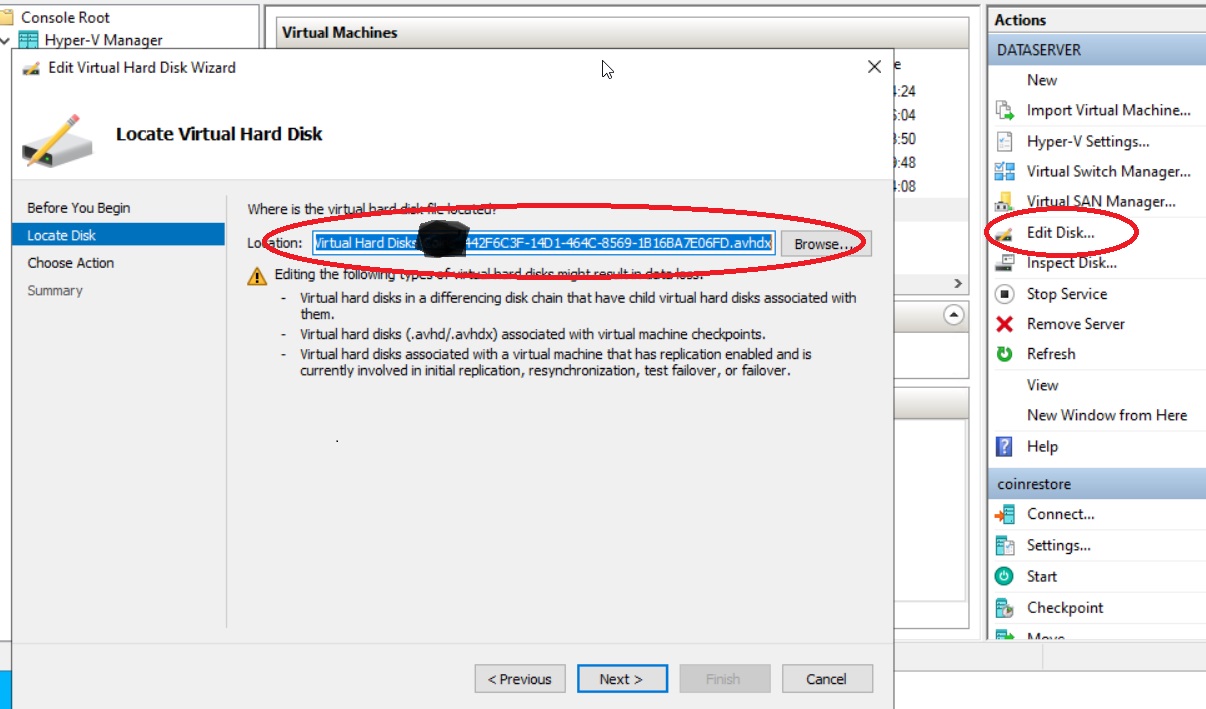
5 select Merge to merge the changes stored in a differencing disk into the parent or another disk. Then click Next.
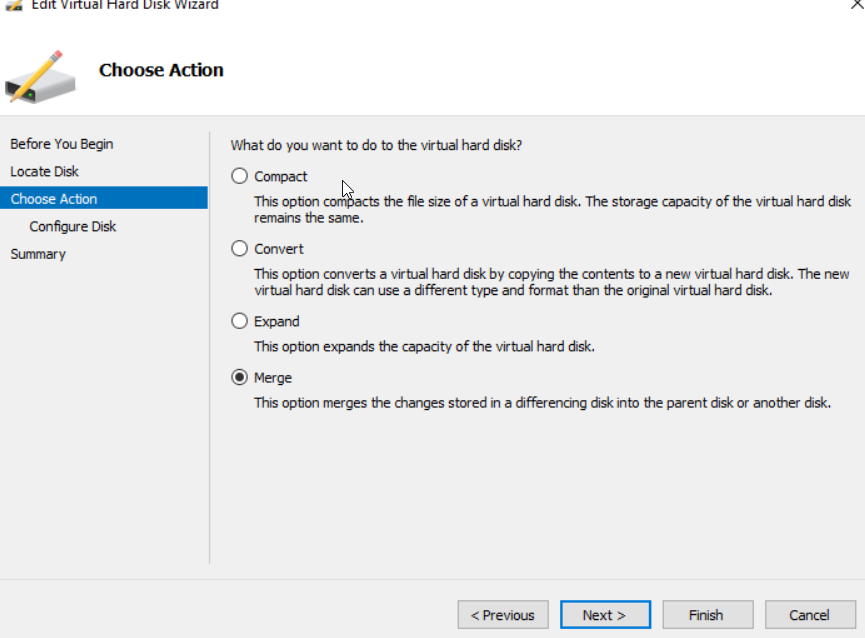
6 click next and select To the parent virtual hard disk and click Finish.
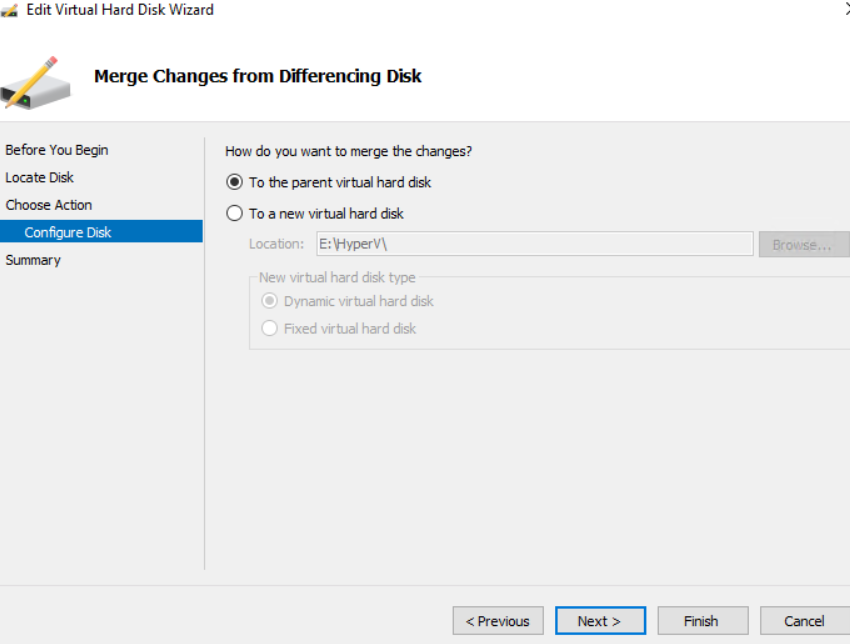
Repeat above steps for each .avhd(x) file until all changes have been merged successfully into the parent virtual disk.