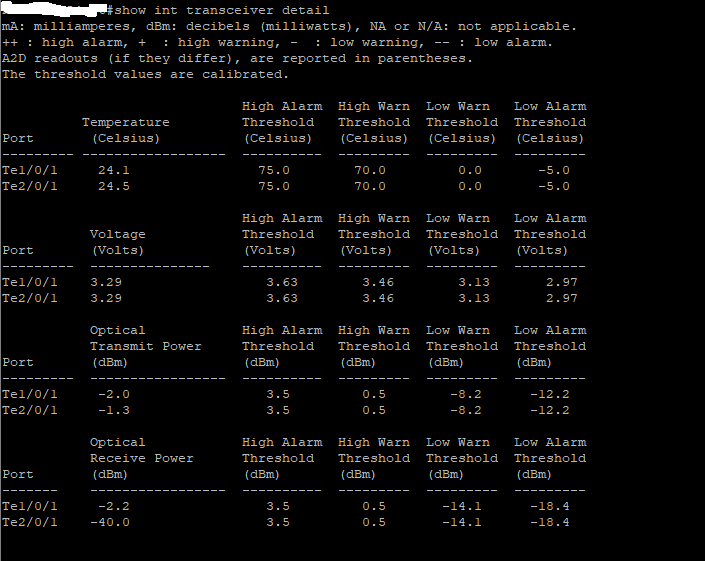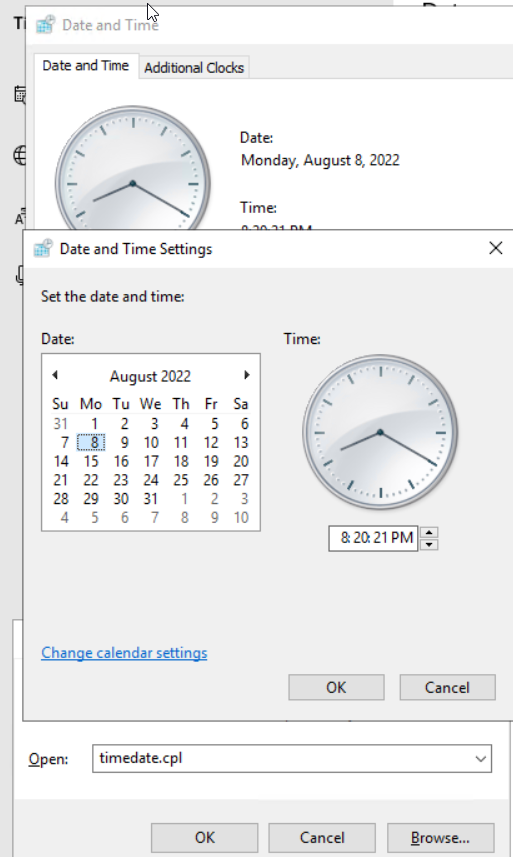How to manually activate Windows key when running into error 0x80070490
Microsoft Dynamics GP Stuck batches issue
Problem: stuck batches and the message “The batch is currently in use – Please wait until the other user is finished”.

Solution: open the Payroll Batch Setup window
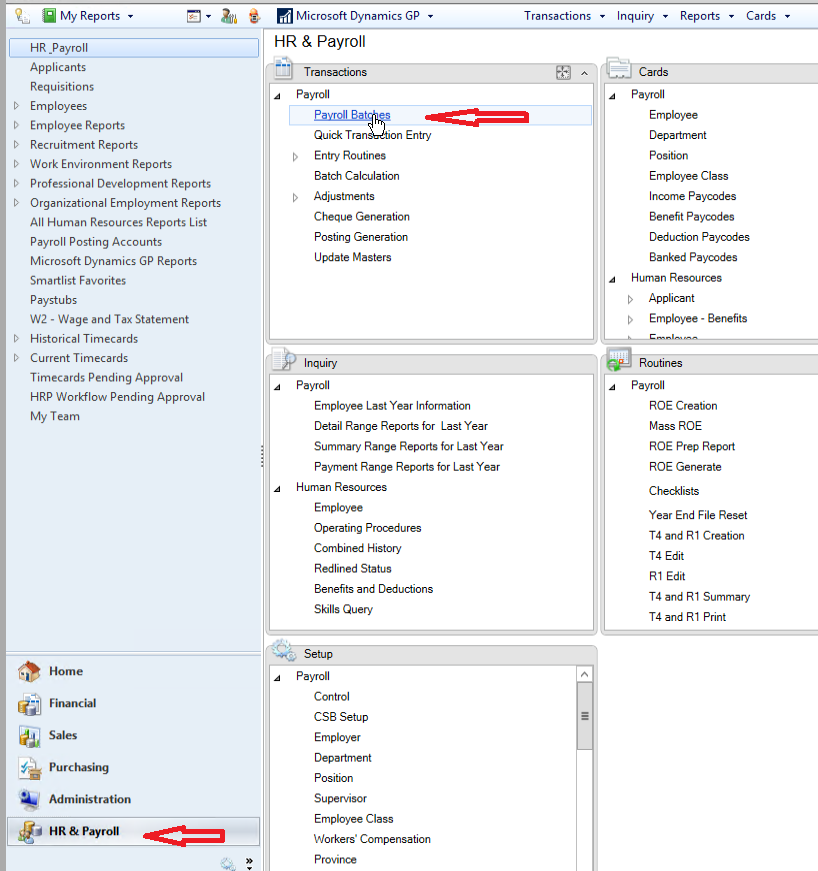
select your batch (click the search icon and find the batch) and click the Reset Button.
This resets the batch’s status from In Process to Available, freeing it up for the user to proceed with it.

How to Change or Remove Mailbox Calendar Permissions with PowerShell?
How to Add Calendar Permissions in Office 365 or Exchange Server Using PowerShell
Check the current calendar permissions:
Get-MailboxFolderPermission -Identity user1@domain.com:\calendar
In order to grant user2 the permission to view and edit user1 calendar items, run the following command:
Add-MailboxFolderPermission -Identity user1@domain.com:\calendar -user user2@domain.com -AccessRights Editor
When managing calendar and Outlook folder permissions, you can use the following predefined permissions level roles:
- Owner — gives full control of the mailbox folder: read, create, modify, and delete all items and folders. Also, this role allows to manage item’s permissions;
- PublishingEditor — read, create, modify, and delete items/subfolders (all permissions, except the right to change permissions);
- Editor — read, create, modify, and delete items (can’t create subfolders);
- PublishingAuthor — create, and read all items/subfolders. You can modify and delete only items you create;
- Author — create and read items. Edit and delete own items;
- NonEditingAuthor — full read access, and create items. You can delete only your own items;
- Reviewer — read folder items only;
- Contributor — create items and folders (can’t read items);
- AvailabilityOnly — read Free/Busy info from the calendar;
- LimitedDetails — view availability data with calendar item subject and location;
- None — no permissions to access folders and files.
How to Get Mailbox Calendar Permissions Using PowerShell?
WDS server Error: Windows could not apply the unattended answer file on dell laptop
Problem: WDS unattended filed doesn’t work on new dell laptop computer.
Error mesage: Windows could not apply the unattended answer file’s <DiskConfiguration> setting
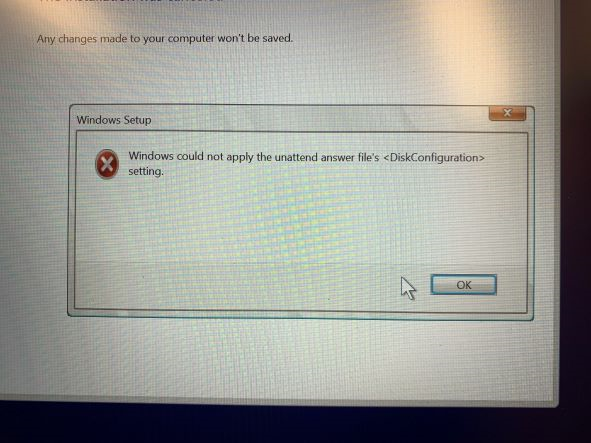
Reason: It is failing because it can’t see the drive. The dell laptop is shipped with Raid ON Mode enabled in BIOS. The WDS server boot image file doesn’t have the driver.
Solution: Injected correct RAID driver to boot image file.
Step 1: download the proper driver from dell.
Step 2: go to drivers and add driver package, select the driver that needs to be installed. In this example, we installed iastorvd.inf
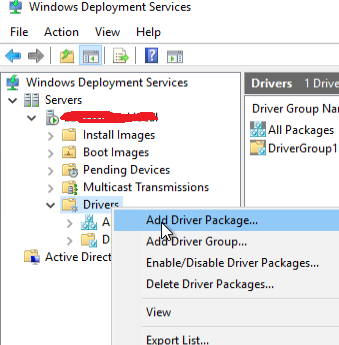
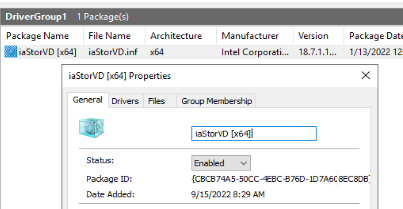
Step 3: Go to Boot Images, and choose Add driver Packages to Image…
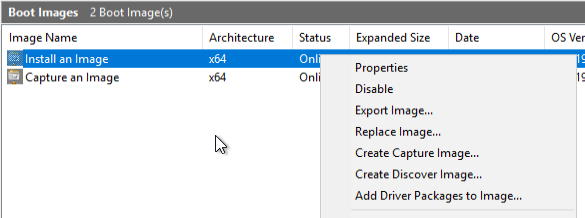
Step 4: Click add, please make sure to use “Package Name” and type the correct driver.
Click “search for packages” and “next” to inject the driver to the boot image.
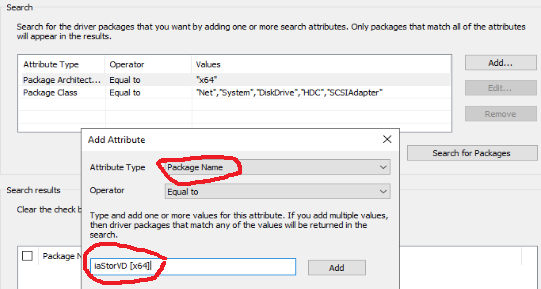
Step 5: restart the WDS server.
How to check for server side or client side rules applied to a mailbox using powershell?
Connect to Exchange Online PowerShell
run the following PowerShell command
1 Connect-ExchangeOnline ( a pop up windows will ask you login credential)
2 Get-InboxRule -Mailbox username@example.com | fl
HP Server Ml310 Gen8 shutdown randomly
Problem: HP server shutdown randomly
iLo log shows: server power removed, embedded flash/sd-card:restarted

Tried update firmware, BIOS, drives, power supply etc. It seems to me that the motherboard is not good based on my online search.
However, after further investigation, it turns out that the sever is running out of trial period.
Windows logs shows Event 1074
Comment: the license period for this installation of Windows has expired. The operating system is shutting down.

Solutions:
Extend Windows Server trail period