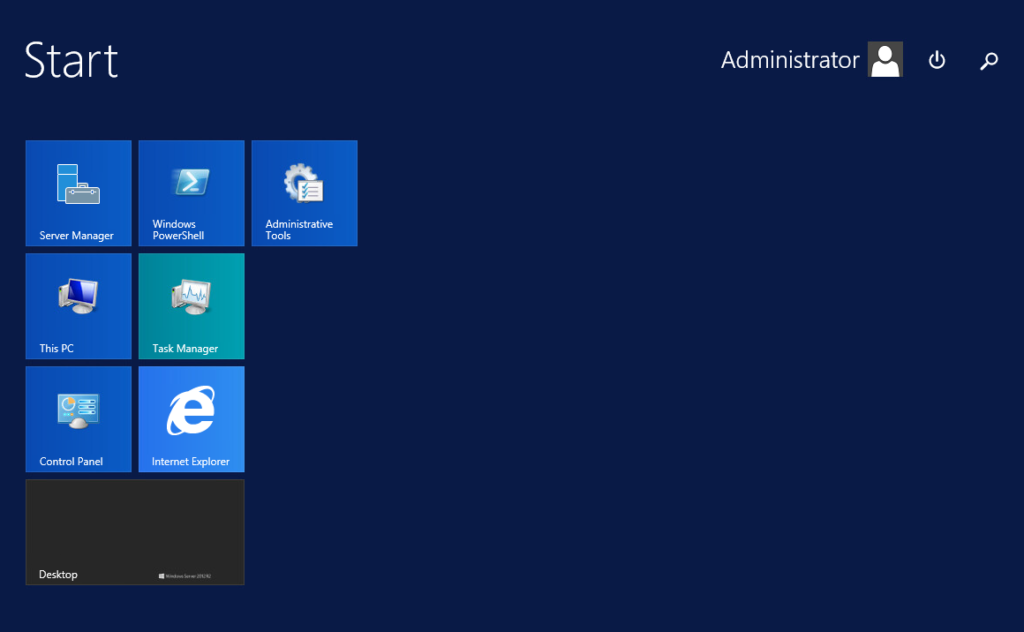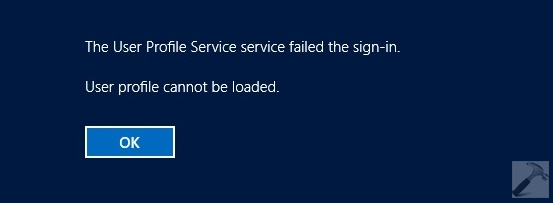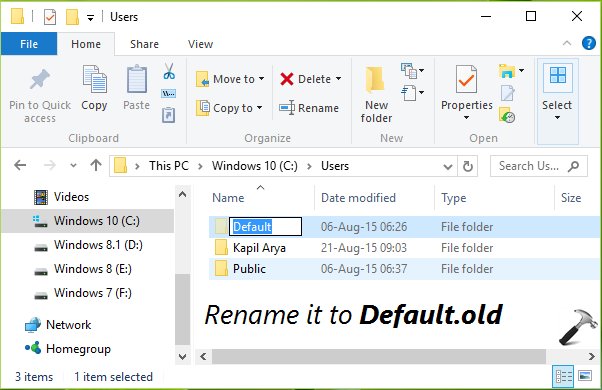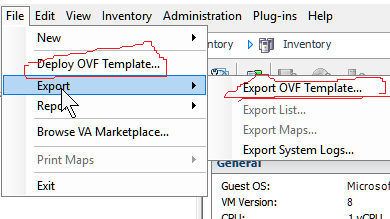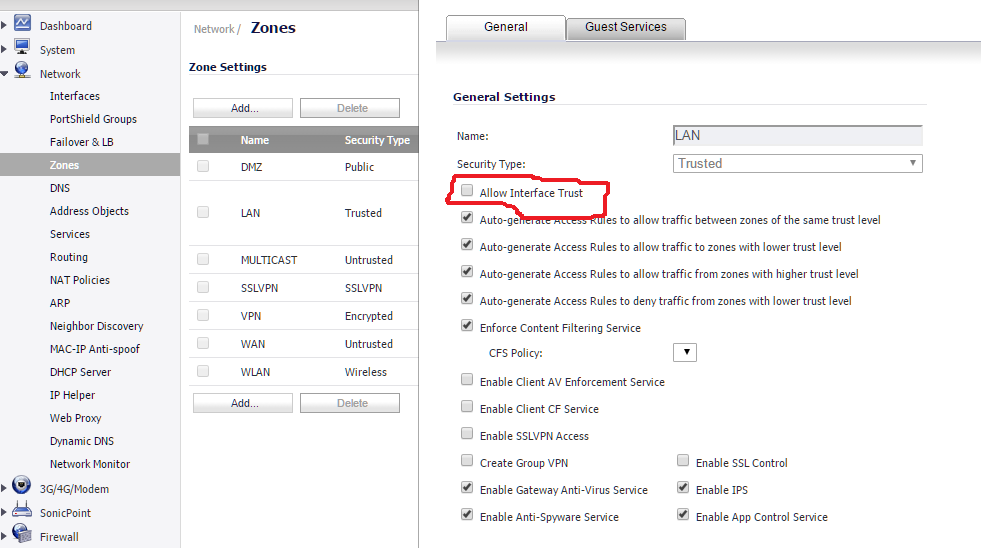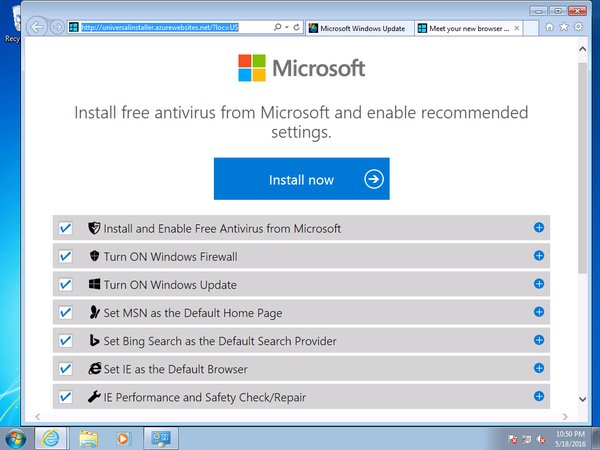Windows 2012R2 Missing Power and Search Button On Start Screen
https://support.microsoft.com/en-us/kb/2919355
Problem: A fresh installed Windows 2012R2 machine misses Power and Search Button On Start Screen. Tried to run the updates, but it made no differences.

Quick Fix:
1: download and install : kb2919442
2: Run the Windows update again. This time, the Windows update will download kb2919355. The Power and Search button will appear after applying this update.