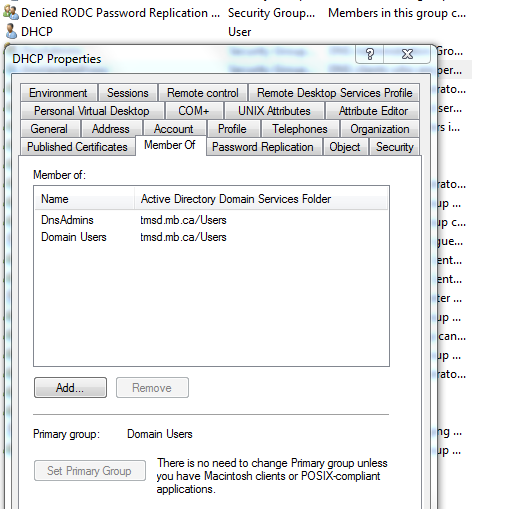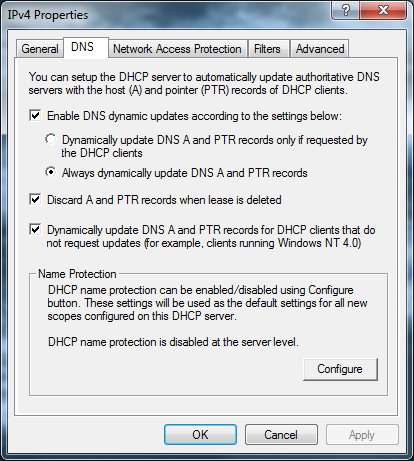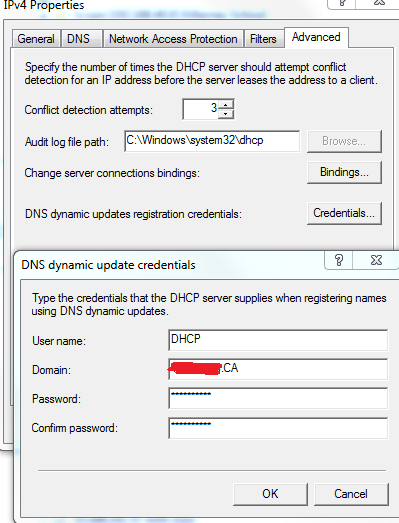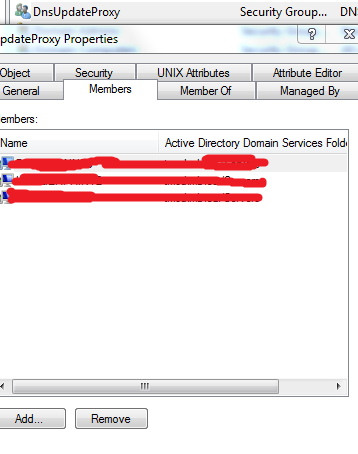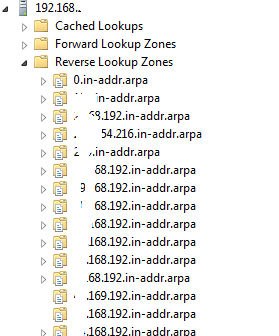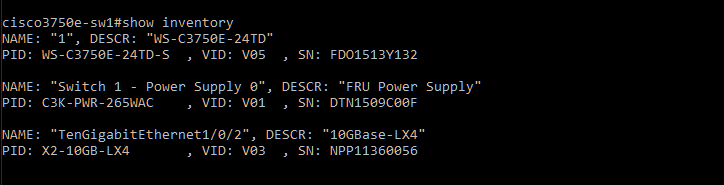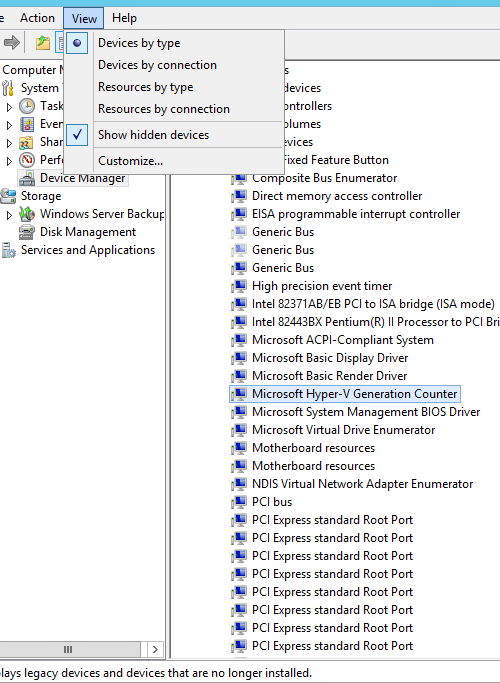Windows 10 Can Not Access Sysvol and Netlogon
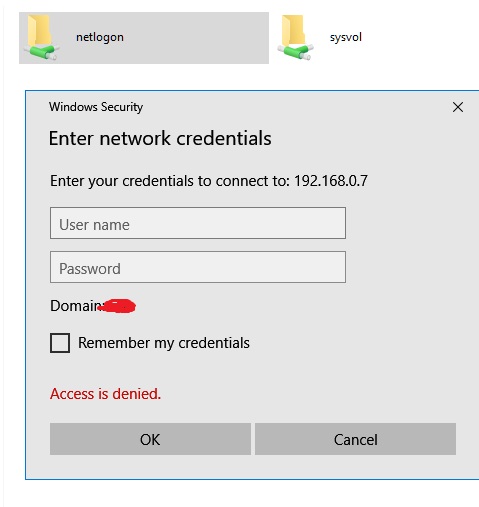
Why: Windows 10 became more securely, so you can’t access sysvol & netlogon shares via UNC paths
Solution: Edit Group Poilicy
Computer -> Administrative Templates -> Network -> Network Provider -> Hardened UNC Paths, enable the policy and click “Show” button.
Enter your server name (\\servername) into “Value name” and enter the following text RequireMutualAuthentication=0,RequireIntegrity=0,RequirePrivacy=0 into the “Value” field.