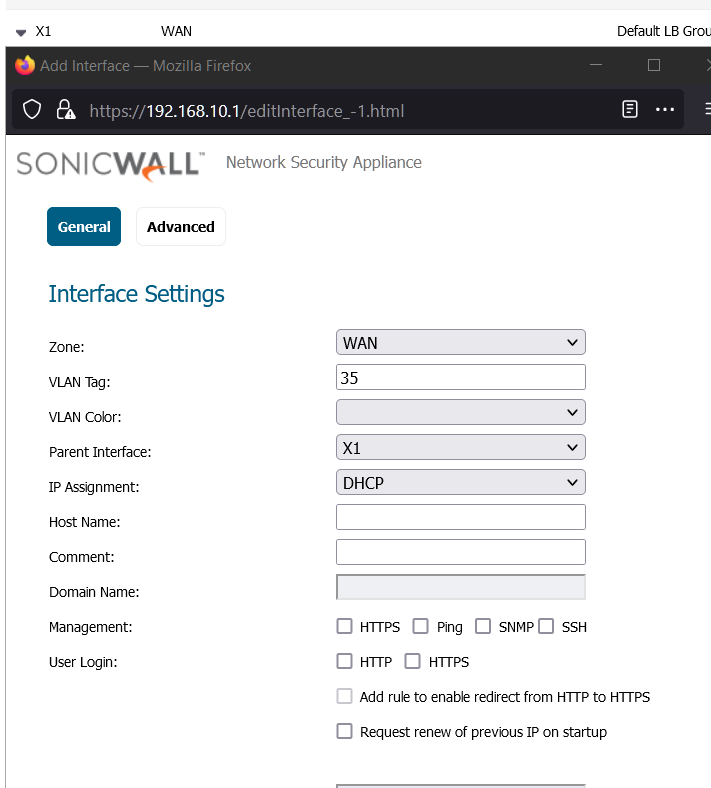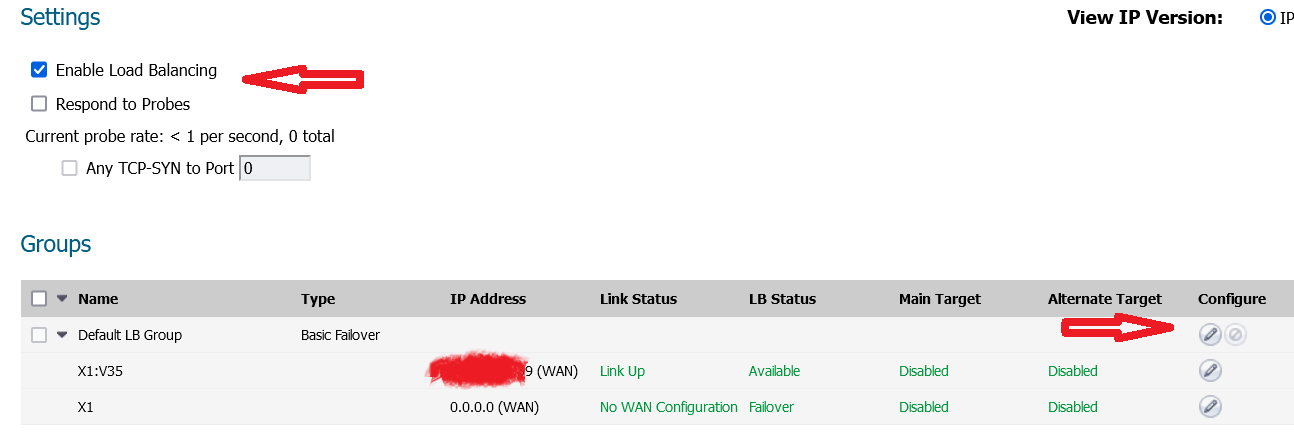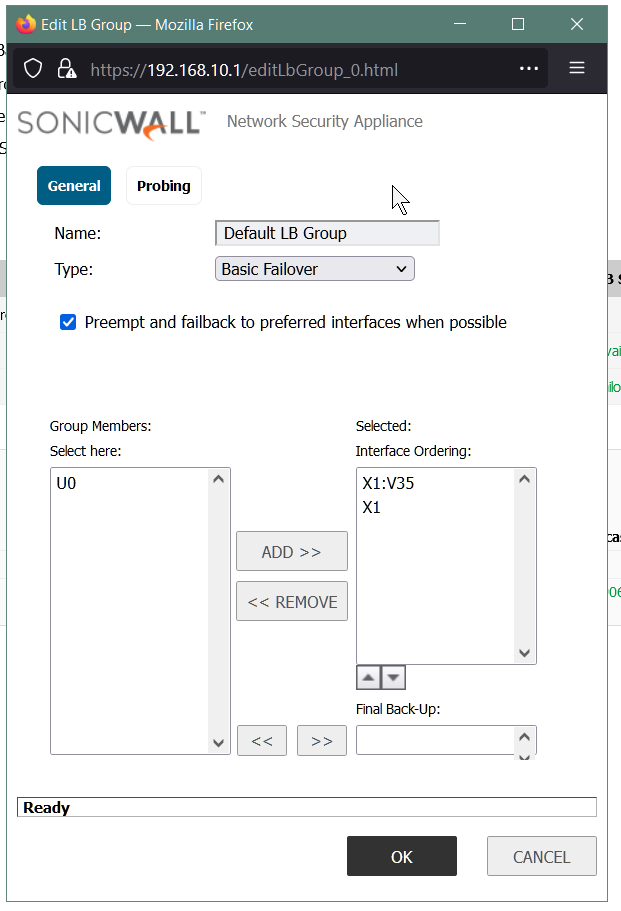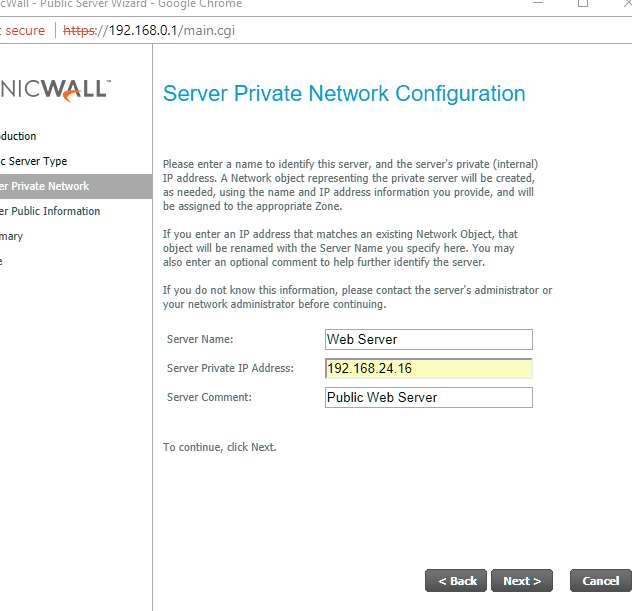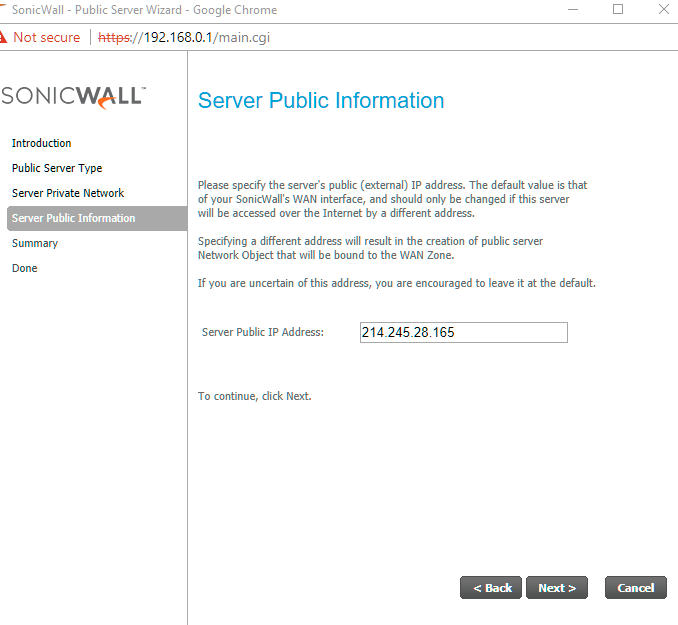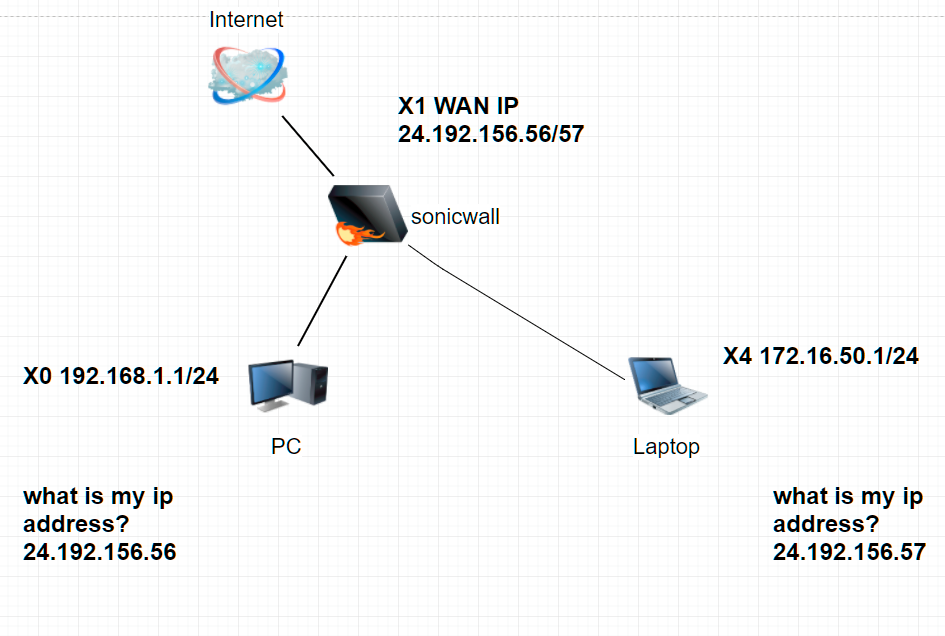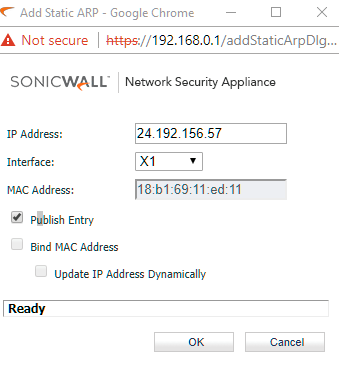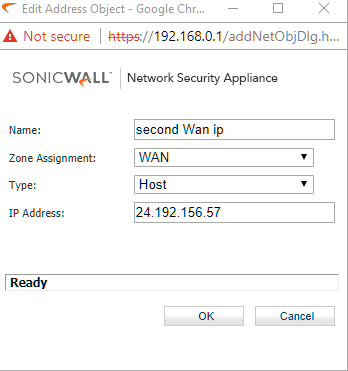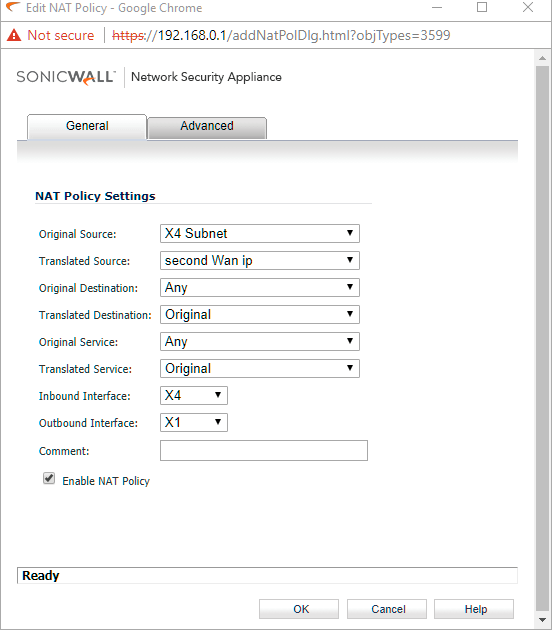A customer has two group of devices.
Subnet 192.168.1.1/24 is connected to X0. This group devices want to use WAN IP address 24.192.156.56 as the public IP address.
Subnet 172.16.50.1/24 is connected to X4. This group devices want to use WAN IP address 24.192.156.57 as the public IP address.
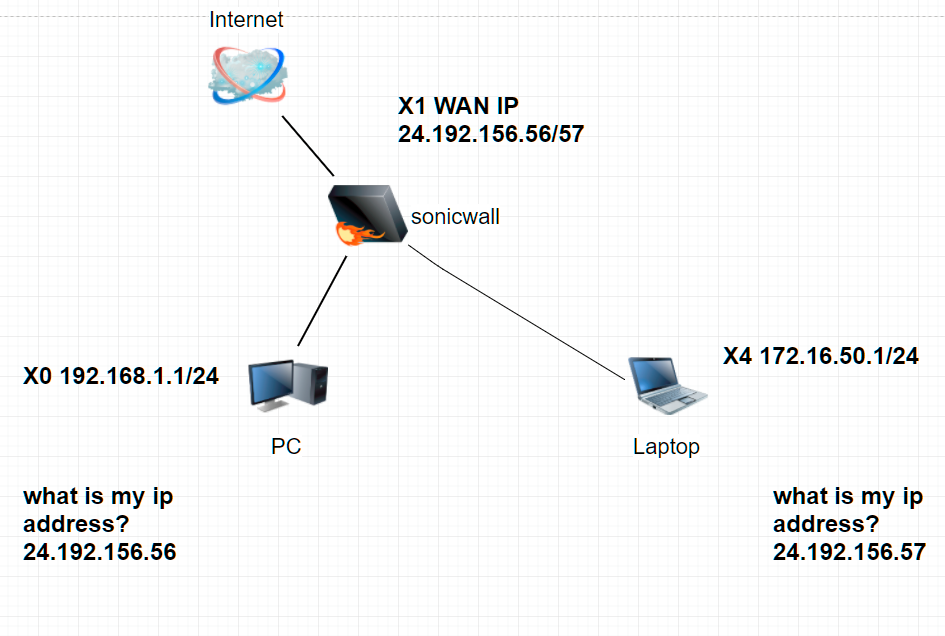
X0 LAN ZONE
X4 LAN ZONE
note: you could use different zone, dmz, wlan or lan2, etc, the following steps might need to be adjusted.
Step 1
Create a Static ARP entry for the SonicWall IP/MAC address for the secondary subnet on the Wan interface. Make sure the public entry is checked.
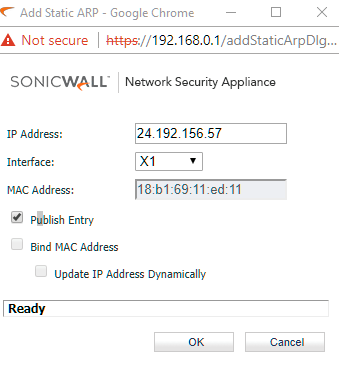
Step 2 (no need in my test)
Create Static ARP entry for the Gateway IP/MAC Address of the secondary subnet. ( this entry might be already created when you assign an interface x4 to a subnet)

Step 3 (no need in my test)
Add a static route for the secondary subnet to the X1 Interface without any gateway specified.( I found out that I didn’t need to do this as it was created by default.)

Step 4
Create the Address Object for the second WAN IP Address
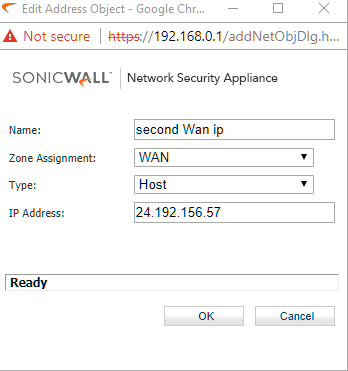
Step 5
Create the NAT rule for the second WAN IP and to the Second Subnet 172.16.50.1/24 devices
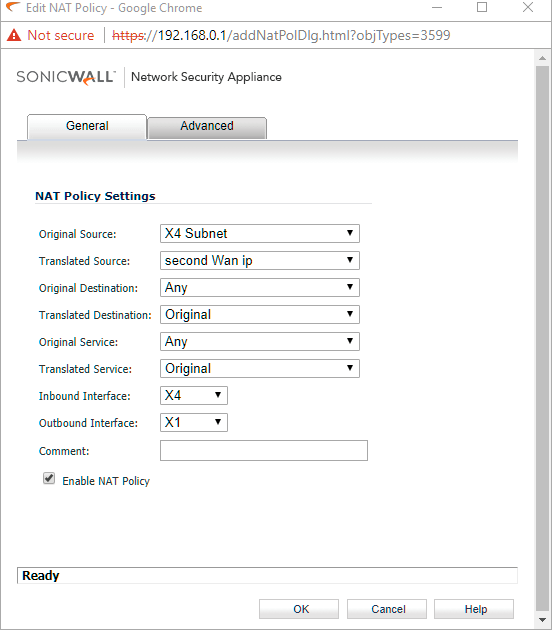
Please use those two links below as references.
Link1 How to configure secondary ip address on the wan interface
Link2 configuring multiple wan subnets using static ART with SonicOs enhanced