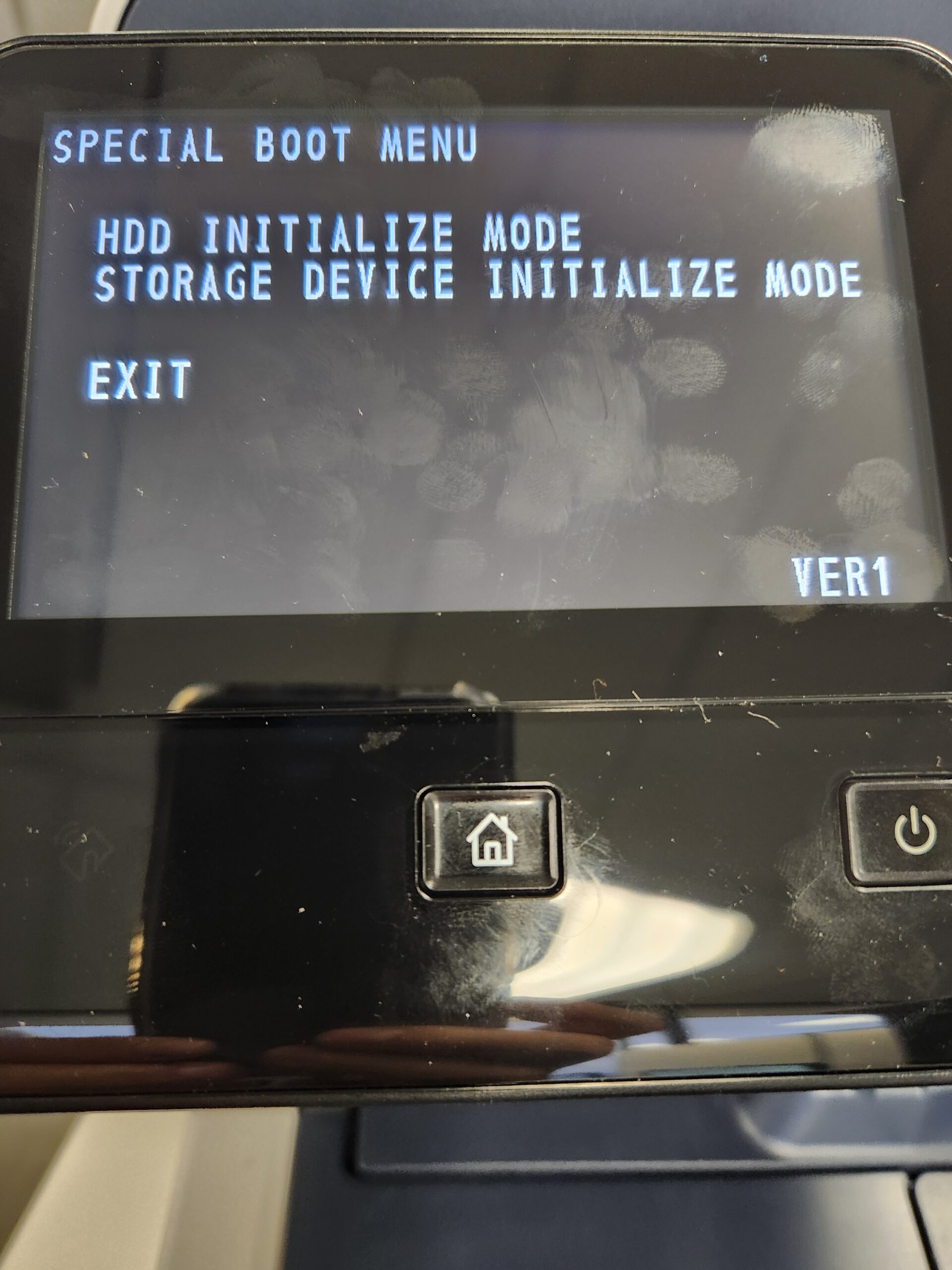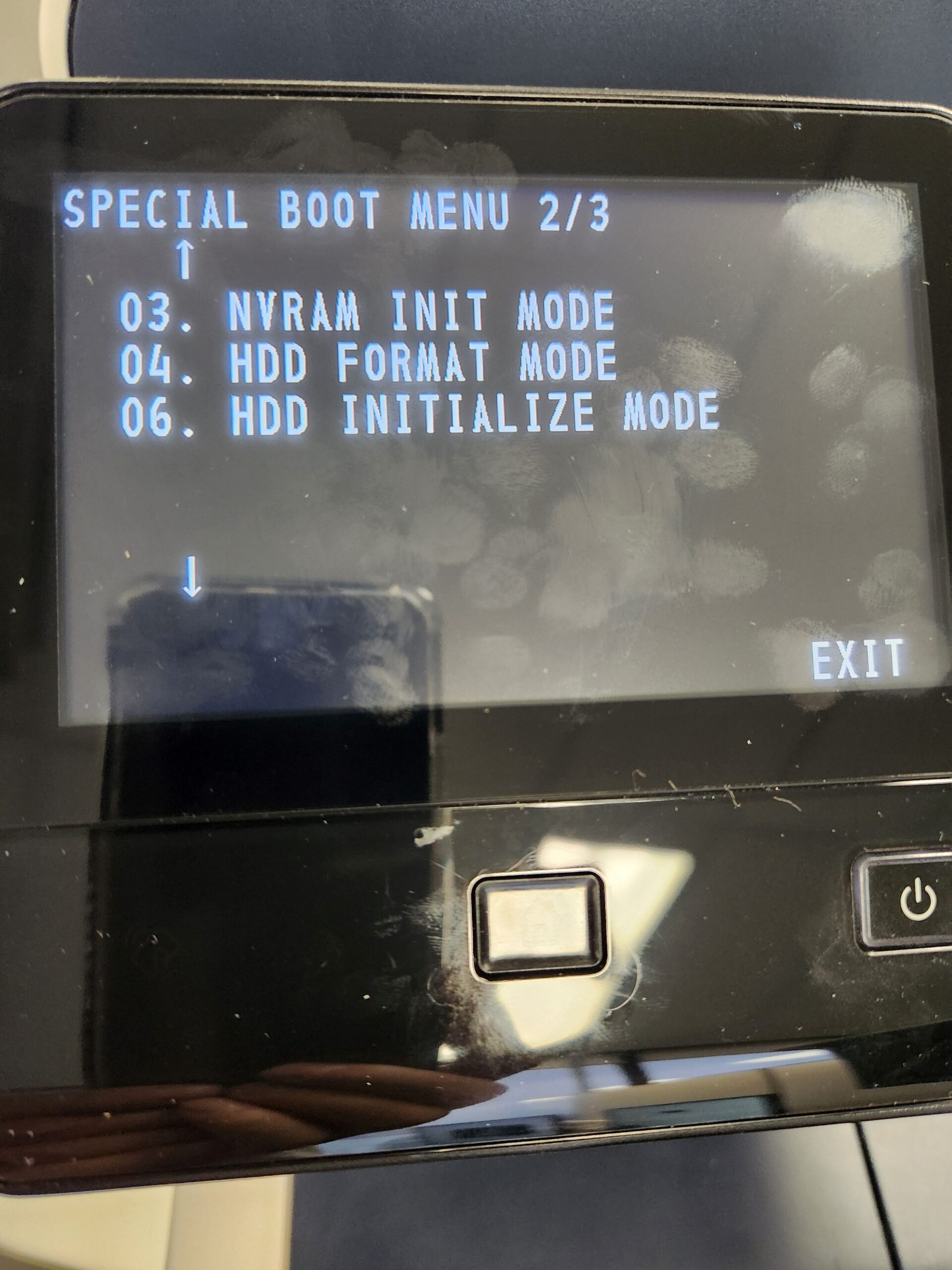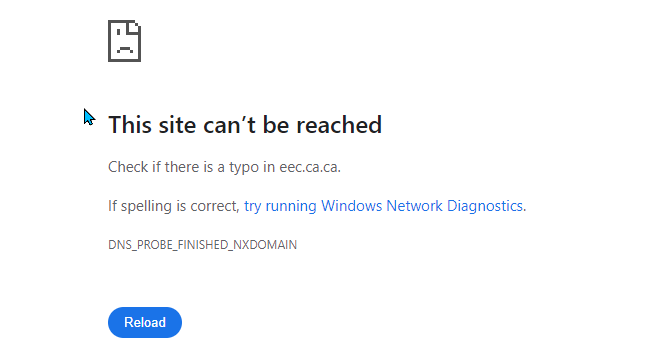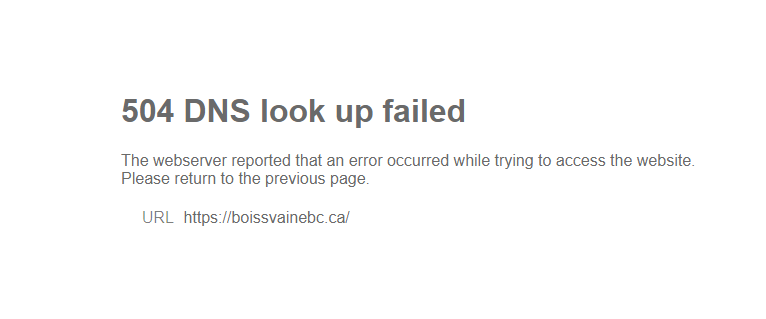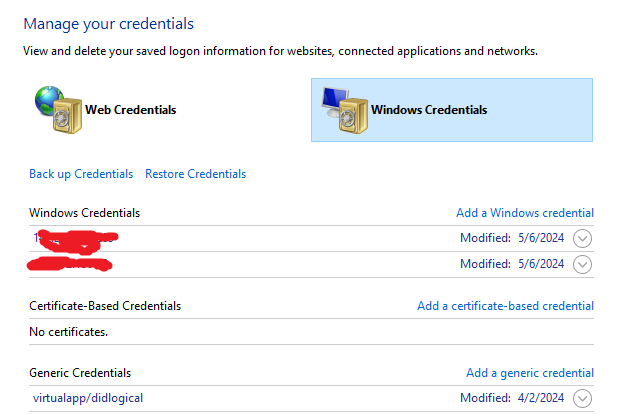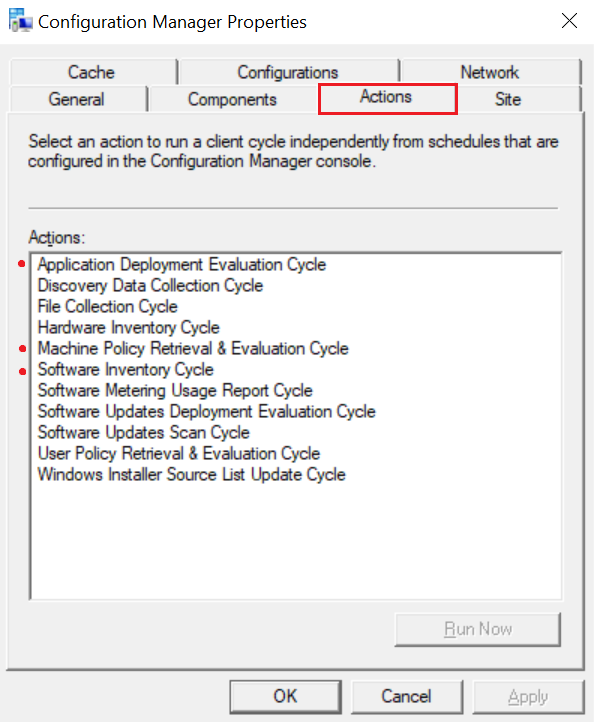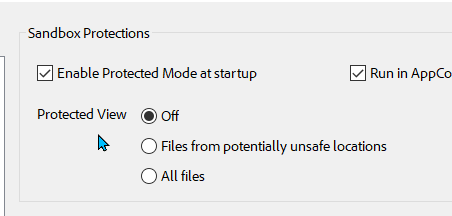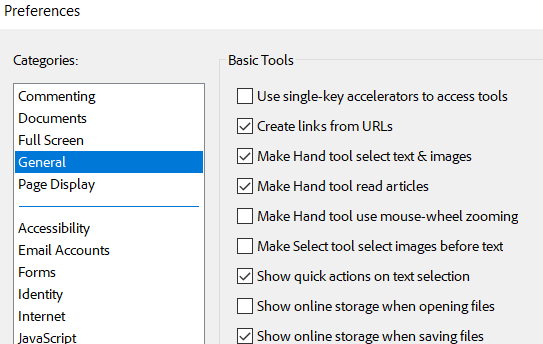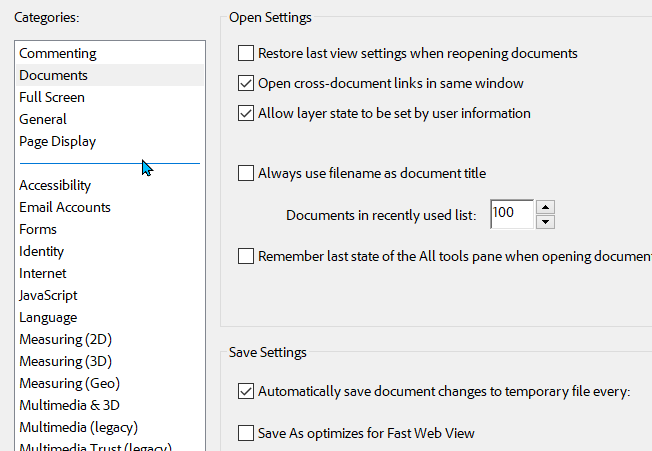How to recovery dismissed email reminders or follow ups
Sort answer you can’t not.
But you can rebuild it
Go to outlook app->click view->click To-Do Bar->choose Tasks->
Right click the bar as show in the picture ->Click view settings ->click columns…->
Choose all mail fields and add modified as shown in the picture, click OK.
Click modified in the tasks bar (this will sort all the items that have been changed by the date)
All the modified or changed items are listed by date. Please click them and manually rebuild them.